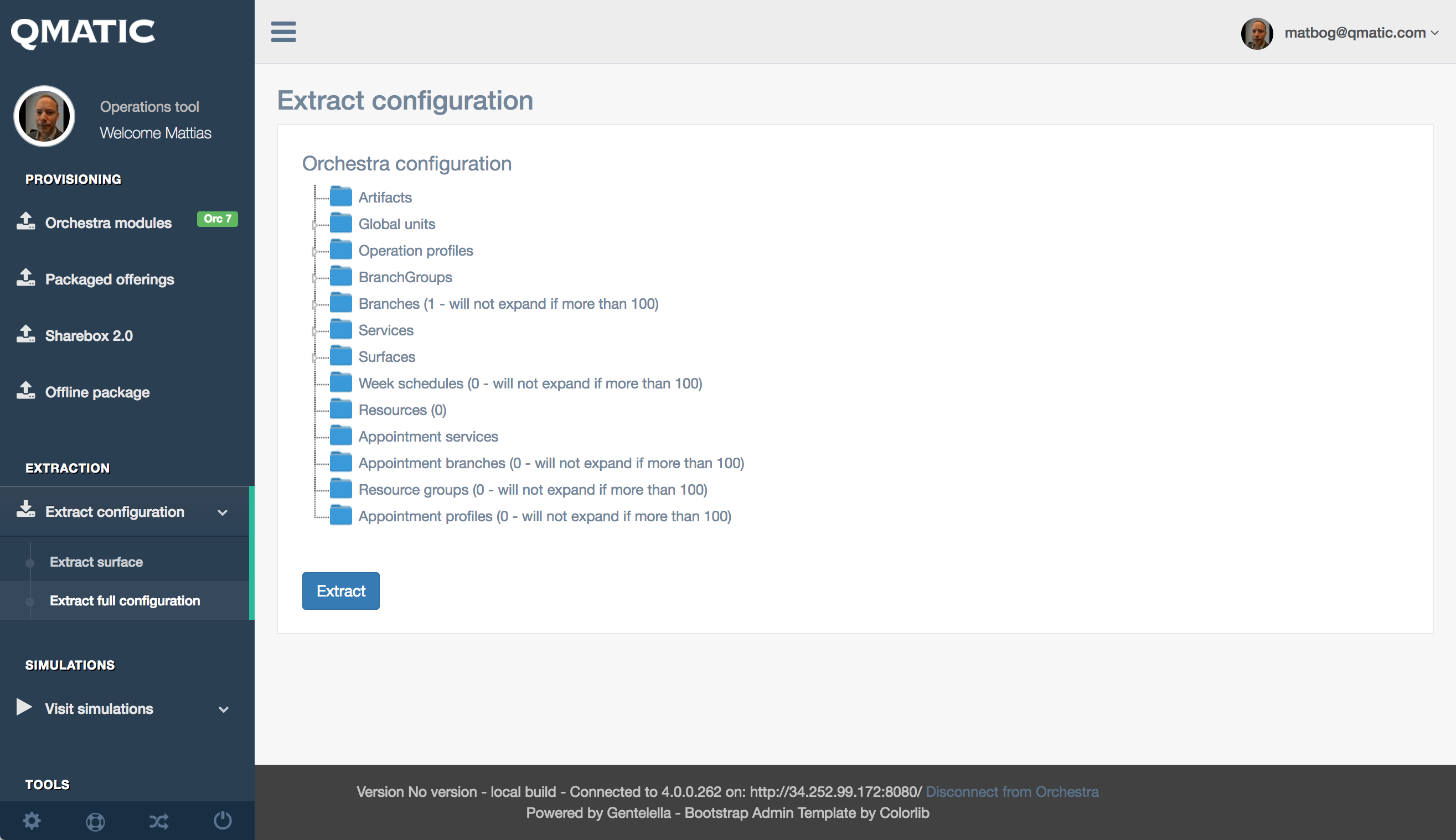
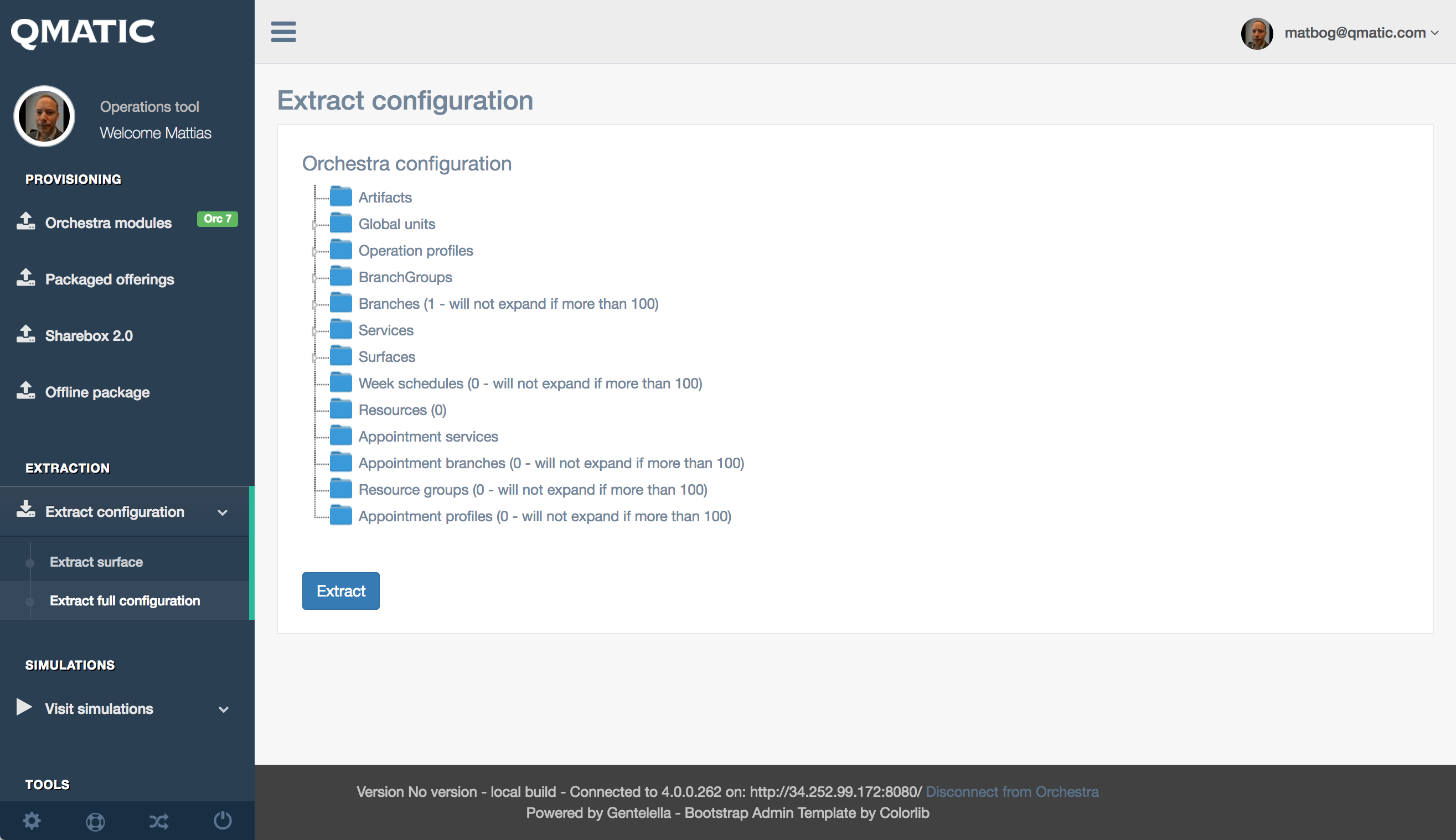
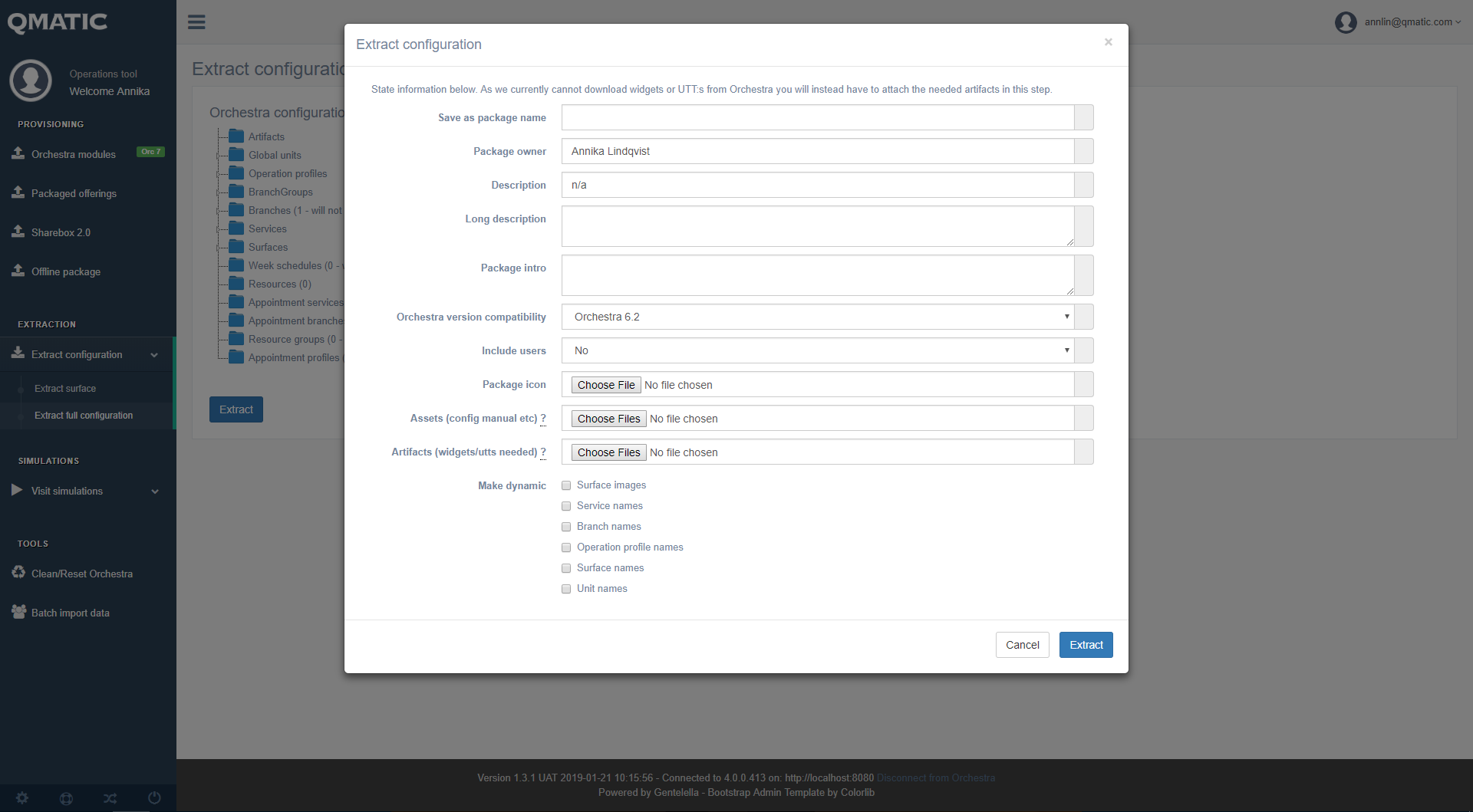
Field | Description |
Save as package name | The name you want the extracted package to have in the listings |
Package owner | Your name or similar |
Description | What will be shown on the listing page |
Long description | Text that will be shown in the detail view of the item |
Package intro | Text that will be shown as instructions when beginning to deploy the package |
Orchestra version compatibility | Which Orchestra version the extracted package is compatible with |
Include users | Yes/No – if you want to extract the users as well |
Package icon | Attach if you want a unique image in the listings |
Assets (config manual etc.) | Attach word/pdf/other if you want users to see them on the detail page |
Artifacts (widgets/UTTs needed) | Any widget / UTT etc that the configuration needs to work. We cannot extract such things currently. |
Make dynamic | If you want to make some or all entities dynamic (ie name on them) you check those boxes. For example, checking “Service names” will make them so that you need to enter service names every time you deploy that package. Not checking that box will keep the service name from the configuration. |